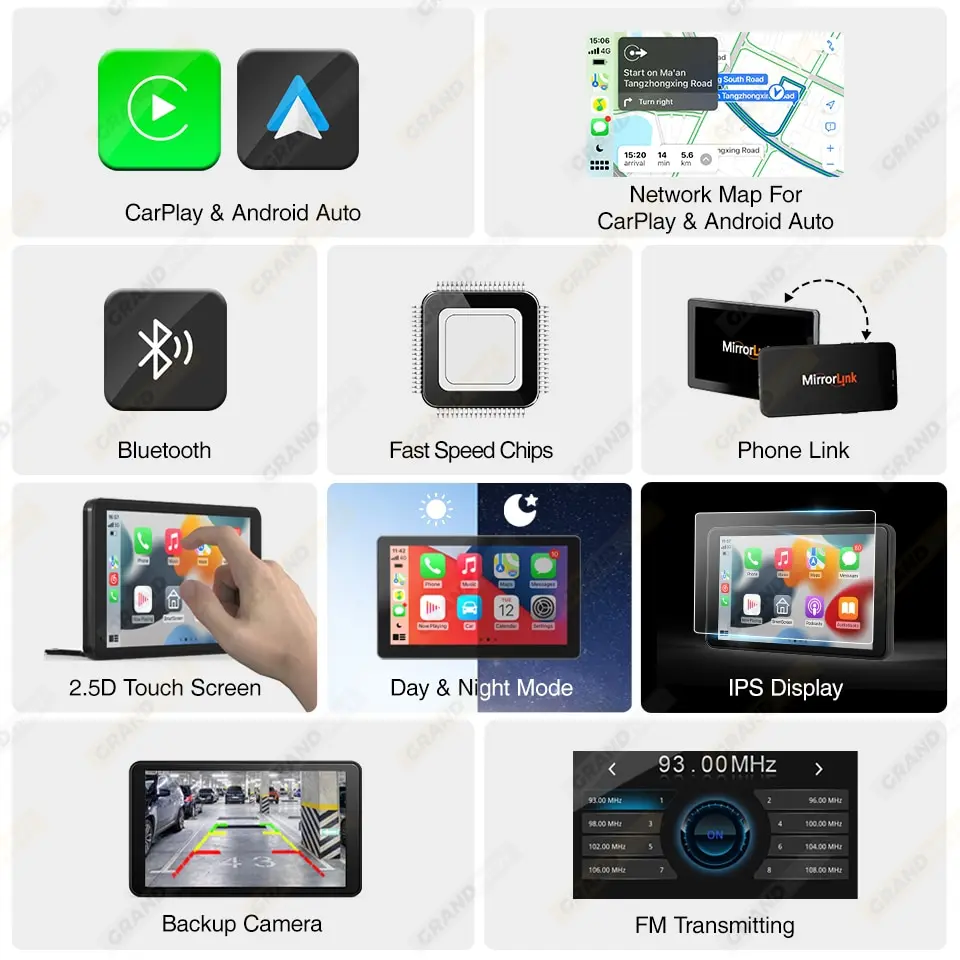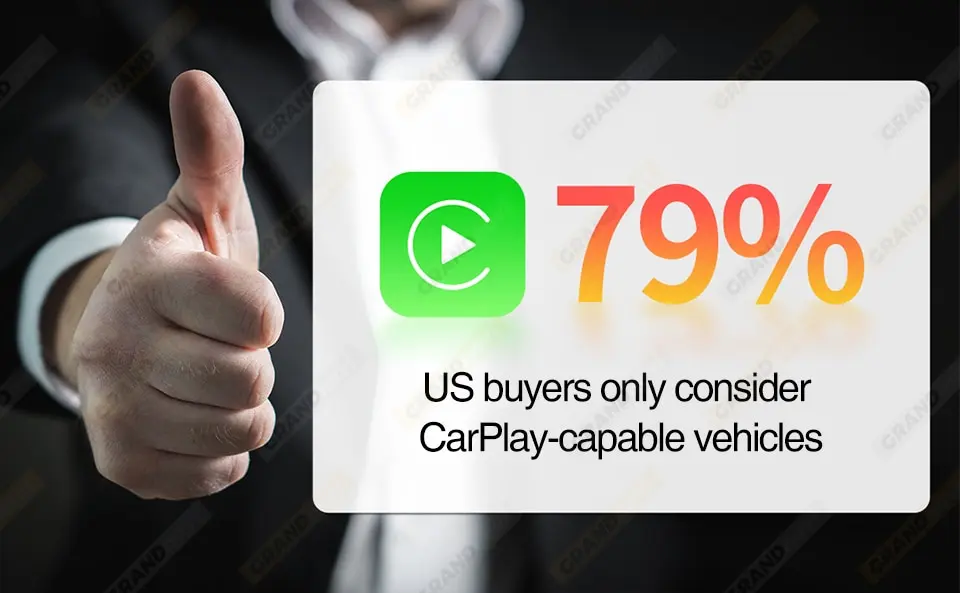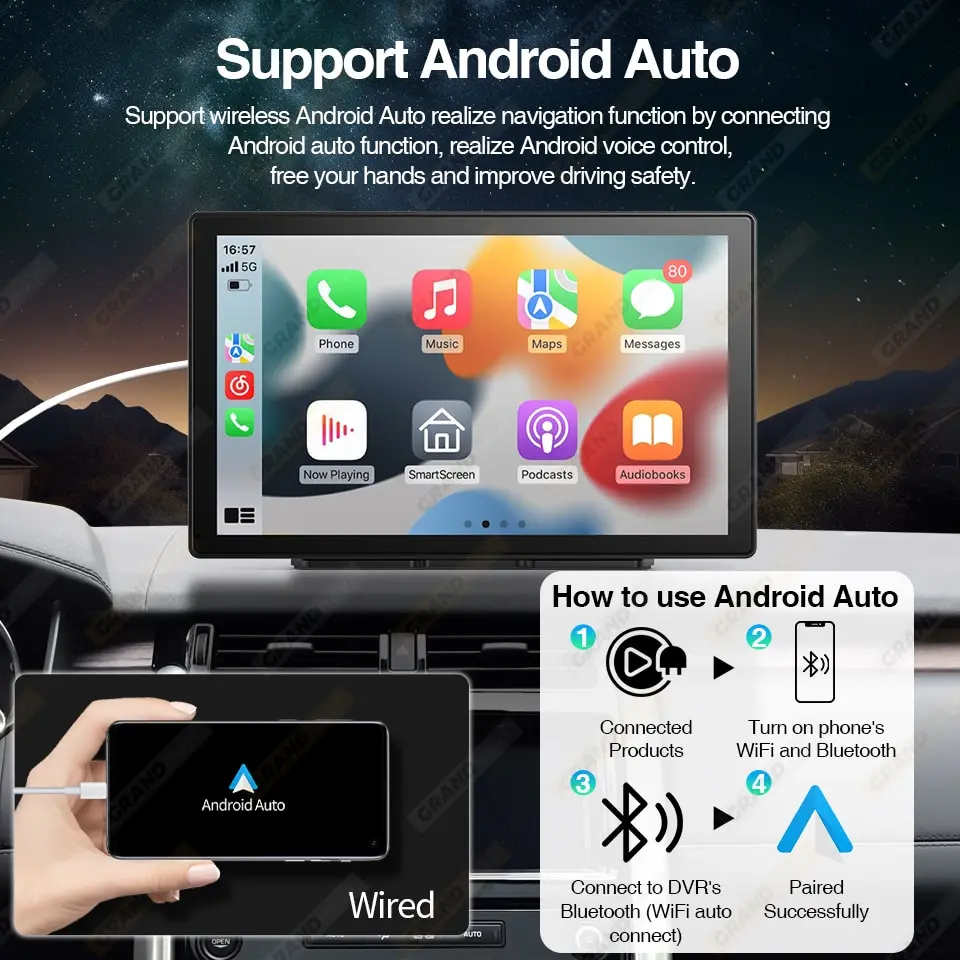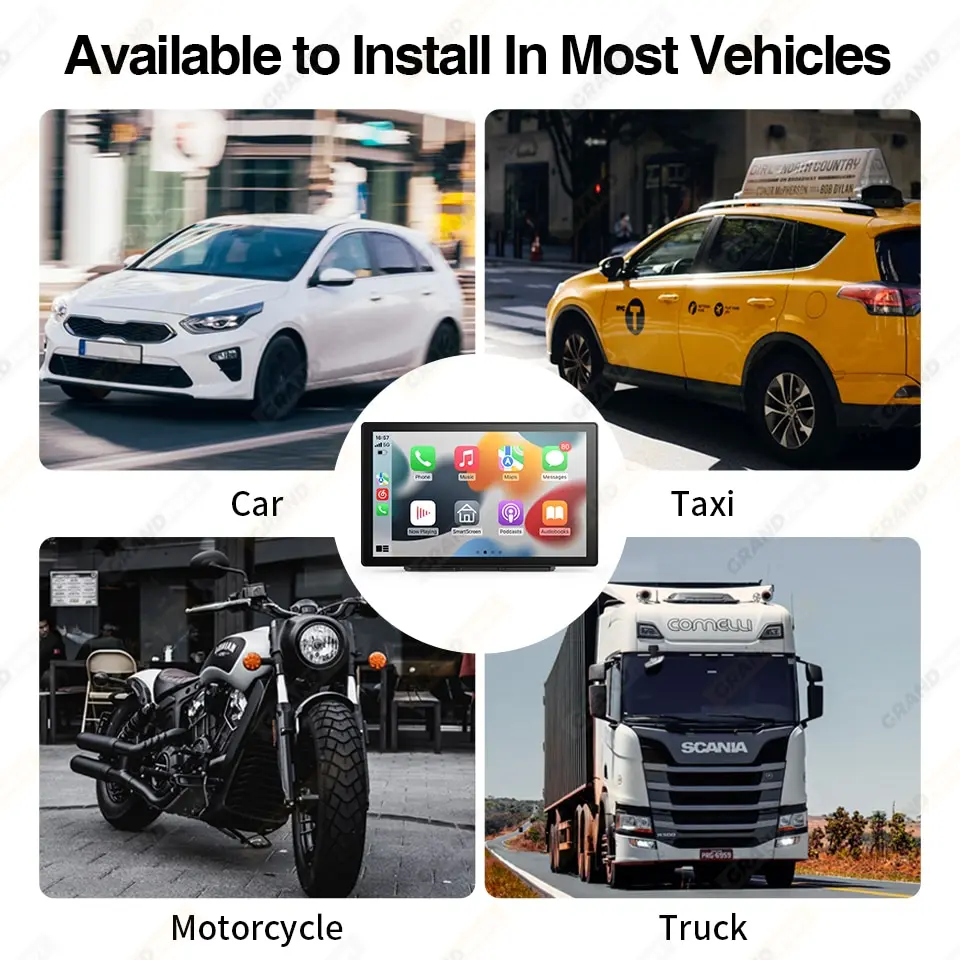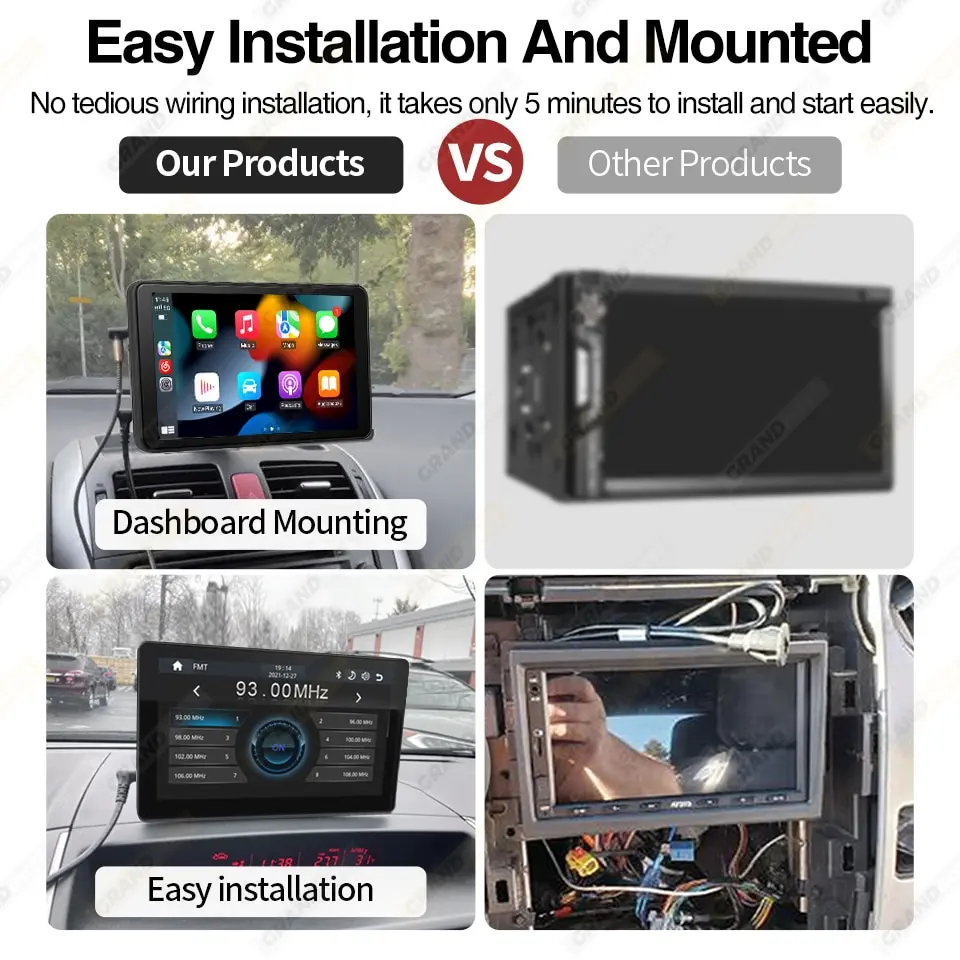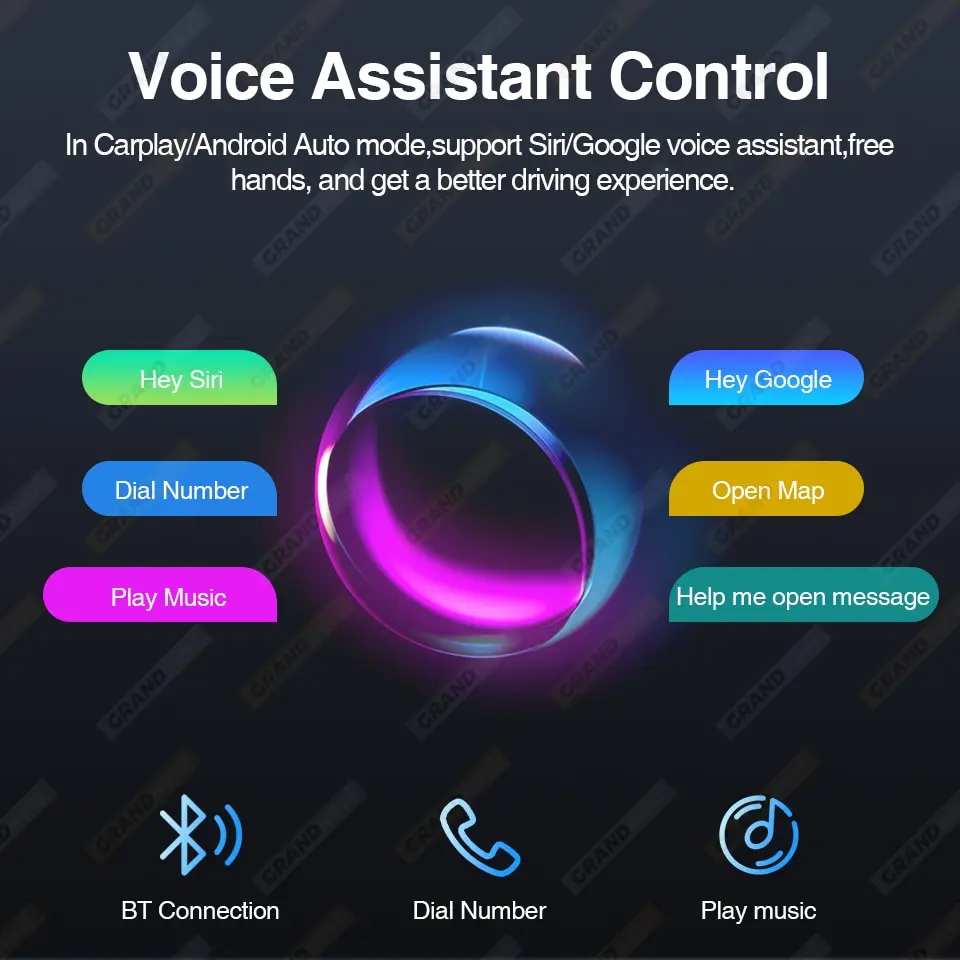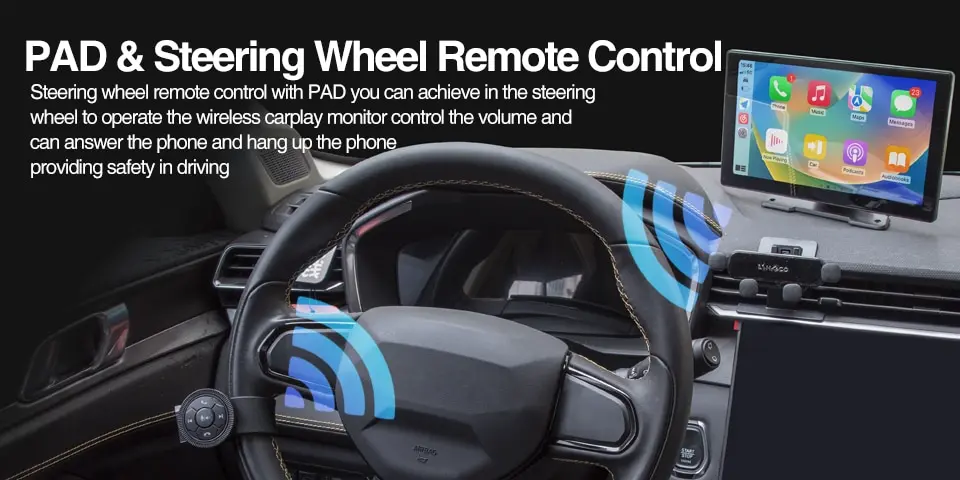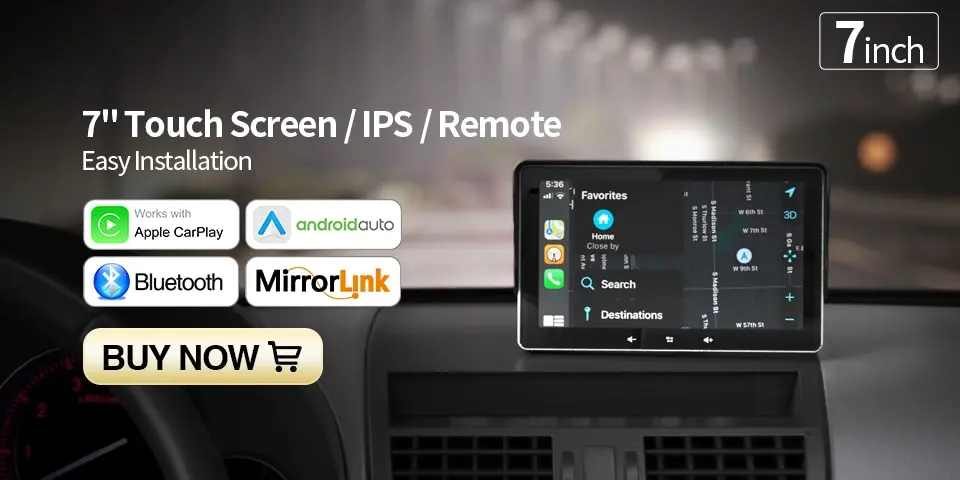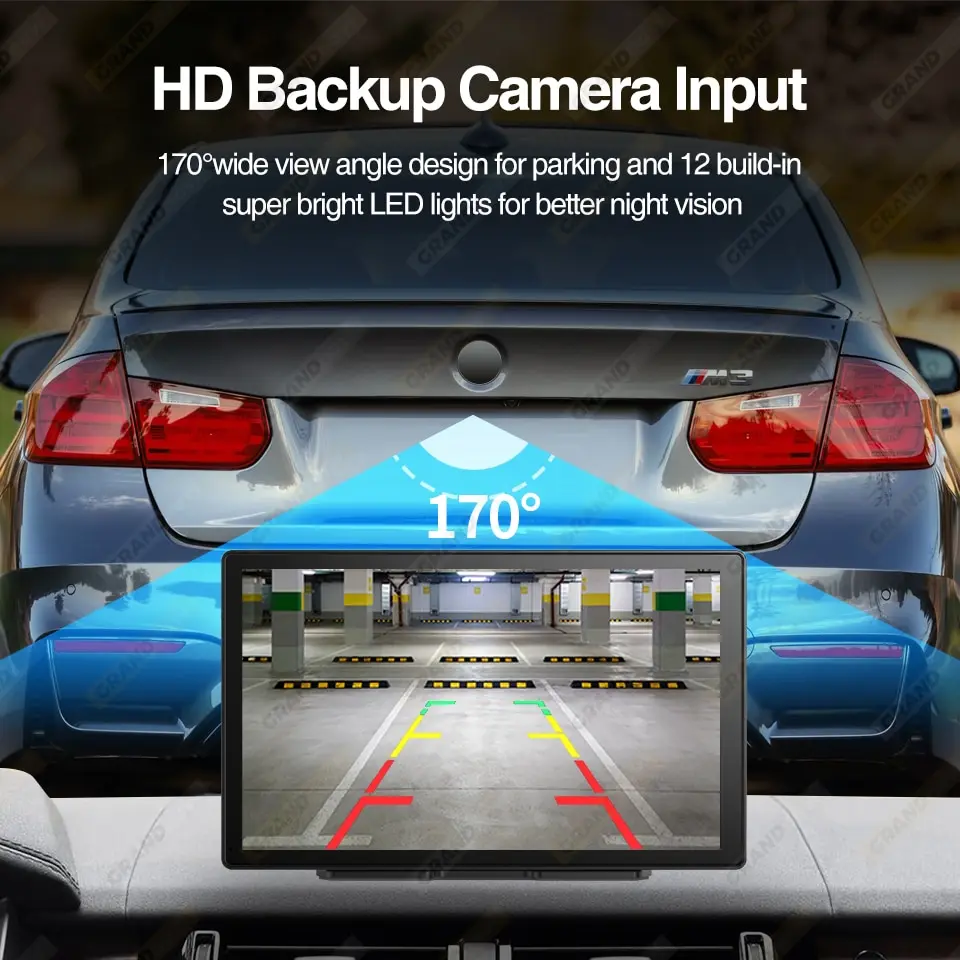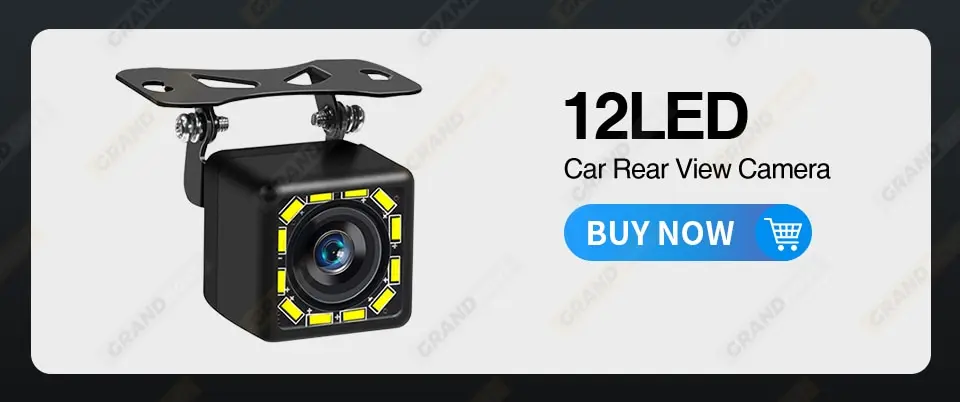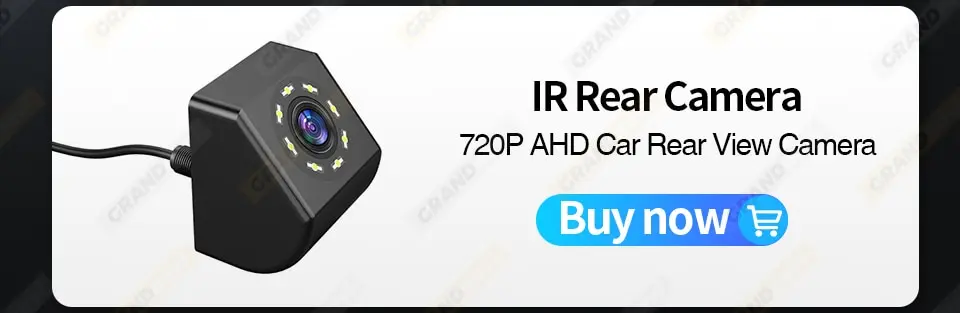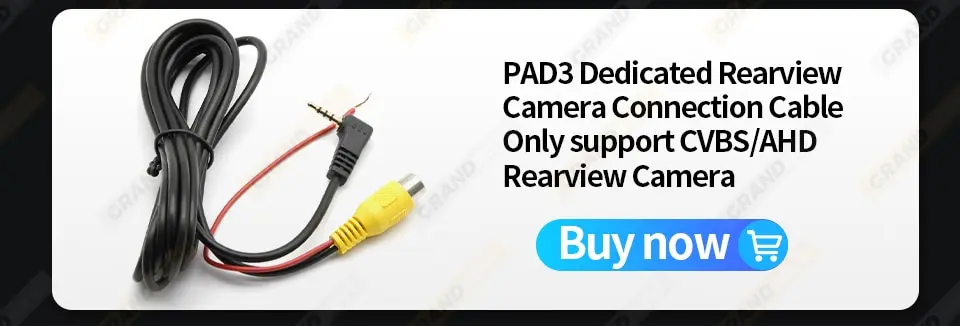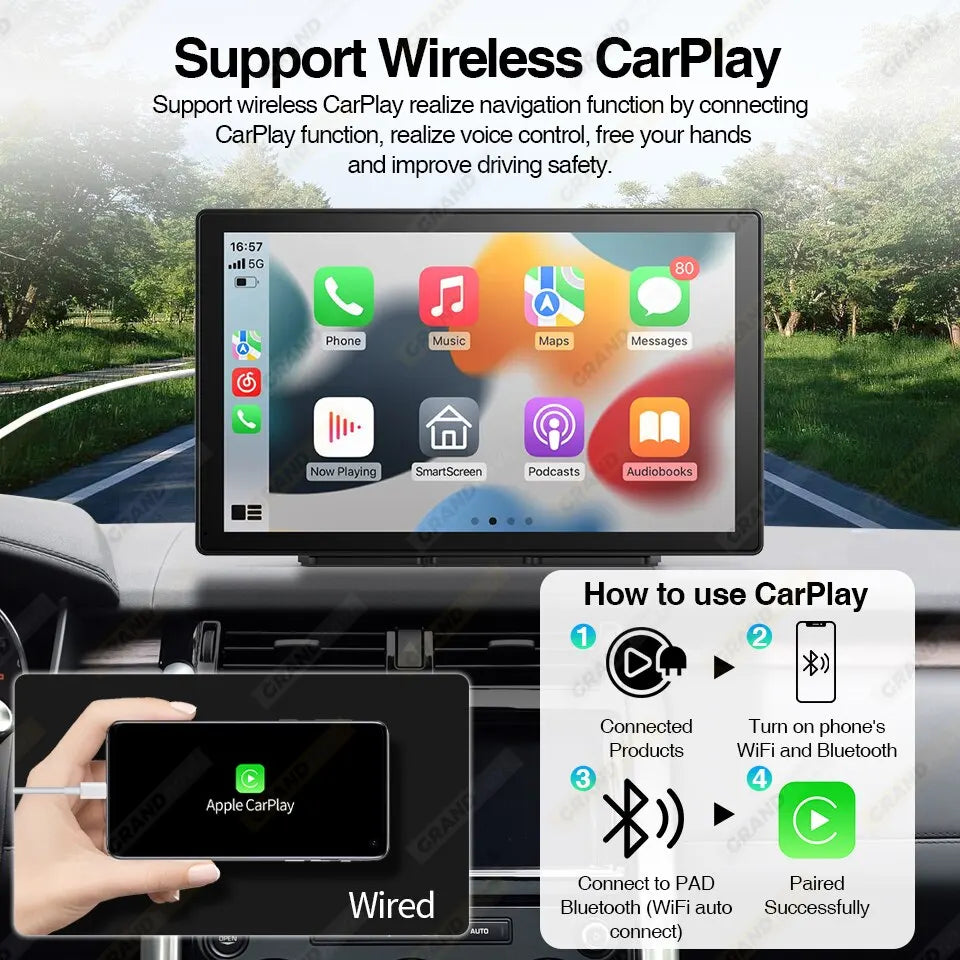
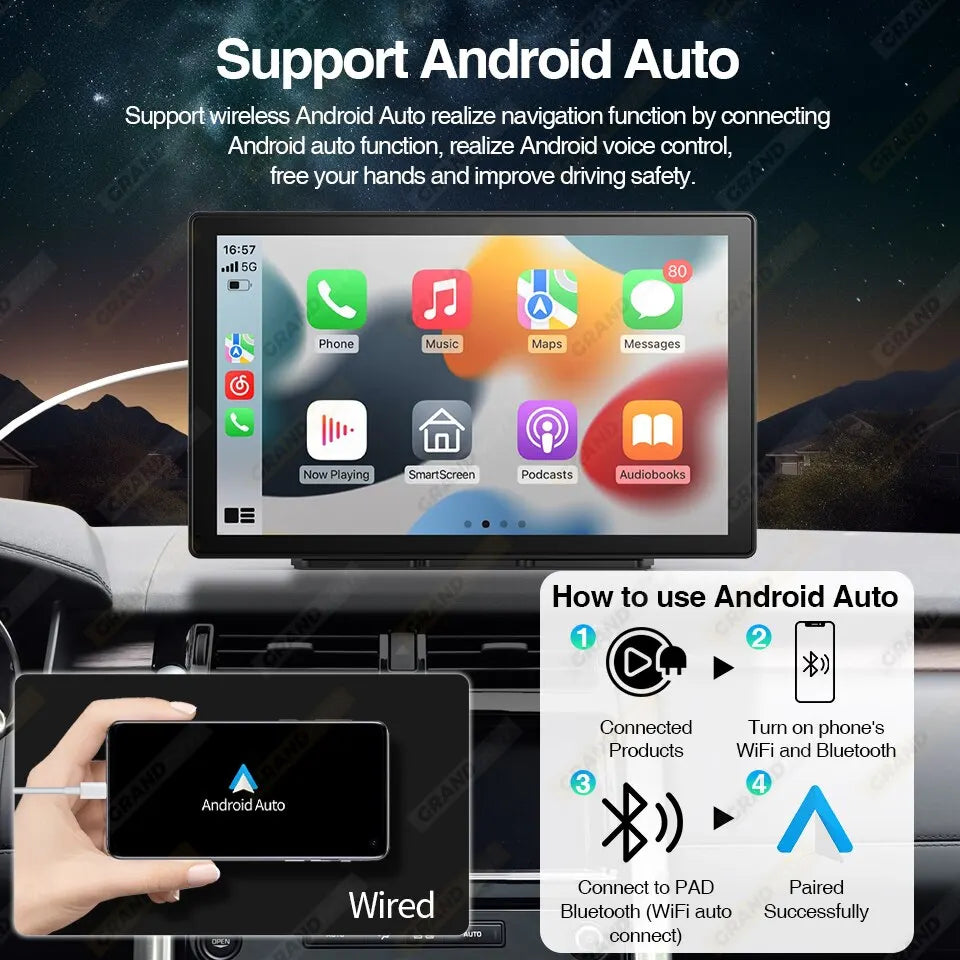






Universal 9 Inch Car Radio Multimedia Video Player
Descriptions
-
Plug and Play Installation:
- Simple installation method, no need to change or disassemble the original car equipment.
-
Universal Compatibility:
- 9-inch universal display suitable for all models: VW, Nissan, Toyota, Honda, SEAT, KIA, HYUNDAI, FORD, MAZDA, and more.
-
Versatile Audio Source Output:
- Audio output via FM transmitter and AUX, offering two ways to transfer audio from the original car speaker.
-
Wireless Carplay & Android Auto:
- Compatible with Apple and Android mobile phones, enabling synchronization of mobile phone pages upon entering the car.
-
Bluetooth Connectivity:
- Supports Bluetooth for hands-free calls and Bluetooth music streaming.
-
Multi-Device Support:
- Connect up to 2 devices simultaneously.
-
SD Card/U Disk Compatibility:
- Play music and video directly from an SD card or U disk.
-
Universal Installation:
- Suitable for 12V-24V vehicles, making it compatible with a wide range of car models.
-
Easy Installation and Mounting:
- No tedious wiring installation; starts easily and can be installed in just 5 minutes.
-
360° View Angle Adjustable:
- Screen angle can be adjusted to ensure accessibility without blocking the driver's view.
-
Wireless Mirror Link Support:
- Seamlessly mirror your phone's screen without any cables.
-
Voice Assistant Control:
- Supports Siri and Google voice assistants in Carplay/Android Auto mode for a hands-free driving experience.
-
Automotive Specification Chip:
- Fast booting and low power consumption for efficient performance.
-
Rearview Camera Compatibility:
- Supports connection to rearview cameras (CVBS480P and AHD720P), though not compatible with the original car camera.
- Wireless Carplay & Android Auto
-
Navigation Apps:
- Google Maps, Waze, Apple Maps in Carplay & Android Auto.
- Bluetooth 5.0
- Mirror Link
- 2.5D Touch Screen
- Day & Night Mode
- IPS Display
- Backup Camera Support
- FM Transmitting
- Time Memory Feature
- SD Card/U Disk Compatibility for Music and Video Playback
-
NOTICE: Frequently Asked Questions
-
Is this device suitable for my car?
- Yes, this is a 9" universal car radio designed to be easily fixed on the center console or attached to the windshield, making it a perfect car companion.
-
How to connect wireless CarPlay/Android Auto?
- Step 1: Open the wifi and Bluetooth buttons.
- Step 2: Pair your mobile phone with Bluetooth, and it will automatically connect to the WIFI signal. Once both connections are established, CarPlay/Android Auto will jump to the corresponding interface.
- (Note: Some Android phones may not support wireless Android Auto and require a USB cable for connection, depending on phone compatibility.)
-
How to connect wired CarPlay/Android Auto?
- Use the mobile phone data cable, ensuring the use of an original car cable capable of data transmission.
-
How to connect Airplay?
- First, complete the setting: Settings - Phone Link - IOS device (iso mirror) / wireless connection (Airplay). After setting, restart the car radio to use the Airplay function normally.
-
Why is there no sound from the device?
-
- Ensure the AUX cable is inserted, and the FM transmitter switch is turned on.
-
- If the FM transmitter switch is on, check if the car speakers are producing sound.
-
-
Is it possible to transmit audio to the car's speakers via Bluetooth?
- No, audio transmission is only possible via AUX cable or FM channel.
-
How to sync sound via FM?
- Turn on the FM TRANSMITTER on the device, click ON, adjust the car radio channel to a blank station, and set the device radio to the same frequency. The synchronization is complete.
-
How to sync sound via AUX cable?
- Use the provided AUX cable, connect one end to the device's AUDIO port, and the other end to the car's AUX-IN port. Enter the car radio's AUX playback interface to synchronize the sound.
-
Why doesn't the screen light up?
-
- Check proper power supply connection.
-
- If power is confirmed, press and hold the reset button on the back for 3 seconds.
-
- For software issues, upgrade by contacting customer service.
-
-
What if touch buttons don't work after the upgrade?
- Follow the upgrade video; two upgrades may be needed. A single upgrade might cause issues with touch buttons. Contact customer service for software and upgrade video.
-
Can I use the rear camera of the original car/another brand?
- Only supports CVBS and AHD format reversing cameras. Use the PAD special camera adapter cable; contact customer service for the adapter cable. Note: Some original cameras may not be supported.
-
How to install the bracket?
-
- Front windshield installation: Attach the bracket to the front windshield with the adhesive suction cup.
-
- Center console installation: Use the adhesive suction cup to attach the bracket to the center console. For surfaces not smooth enough, enhance stability by locking the mounting pad with screws.
-
-
Does it support the rear camera (only for GRNADnavi, not the original)?
- Yes, it supports the rear camera, but it's important to note that it's compatible only with GRNADnavi and not the original rear camera.
-